Joining a QMplus Hub group
A group on QMplus Hub is an online community comprising selected or invited QMUL students or students and staff. Groups can be created and managed by staff or students and can be used to support collaborative and peer working.
There are a number of ways in which you can become a member of a QMplus Hub group:
- You can actively look on QMplus Hub for groups that you can join. You might be able to join these groups immediately, or you may have to send a request to the group owner for their approval.
- You may receive an invitation to join a specific group. It’s up to you to accept or decline the invitation. Some groups on QMplus Hub are “invitation only”.
- If you are a student, you may find yourself automatically assigned to a QMplus Hub group without asking or being invited. This is an example of a special type of group called a “controlled” group and is most likely to happen if the group is being used to support formal teaching activities.
This guide covers:
- How to find groups that you can join
- How group invitations work, where you will see them and how you respond
It assumes you know:
Finding groups to join
- Make sure you are logged into QMplus Hub. From the dashboard, click on the main menu option. From the Engage drop down select Groups.

- For the remaining steps, click here.
How group invitations work
You may find yourself being invited to QMplus Hub groups, either by the group owners, or by people who you are friends with on QMplus Hub. There are a number of ways in which you will be notified about these invitations:
- By message. You will see a message in your QMplus Hub inbox and you will also receive an email (if you have allowed emails to be sent from QMplus Hub).
- On your My Groups page on QMplus Hub
- By an alert on your QMplus Hub dashboard
Message
![]() You will receive group invitations as messages in your QMplus Hub inbox. You can view your inbox by clicking on the icon in the toolbar at the top of your QMplus Hub dashboard.
You will receive group invitations as messages in your QMplus Hub inbox. You can view your inbox by clicking on the icon in the toolbar at the top of your QMplus Hub dashboard.
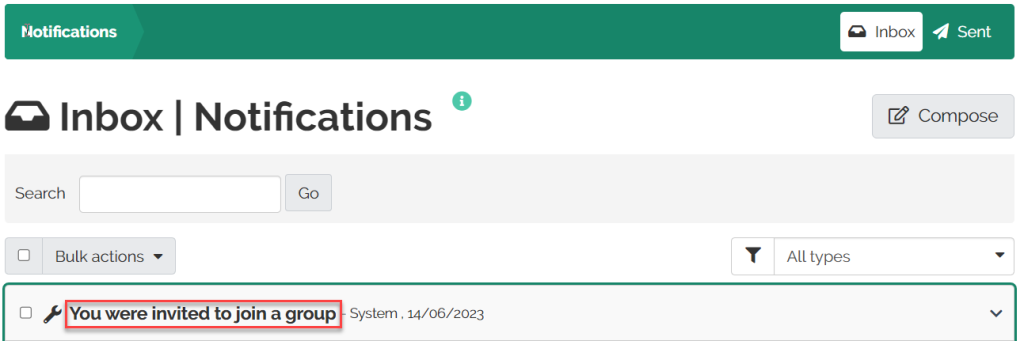
Clicking on the subject will expand the message.
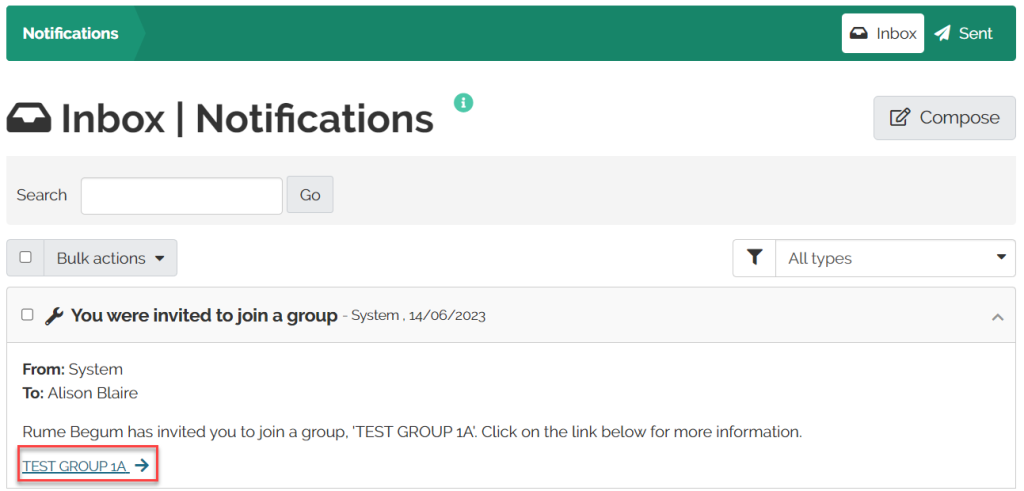
Clicking on the group link will take you to the group home page on QMplus Hub where you can accept or decline the invitation.
If you have allowed system notification messages from QMplus Hub to be sent as emails you will also receive a copy of this notification via email.
Your My Groups page
Your My Groups page on QMplus Hub can be accessed through the Groups menu.
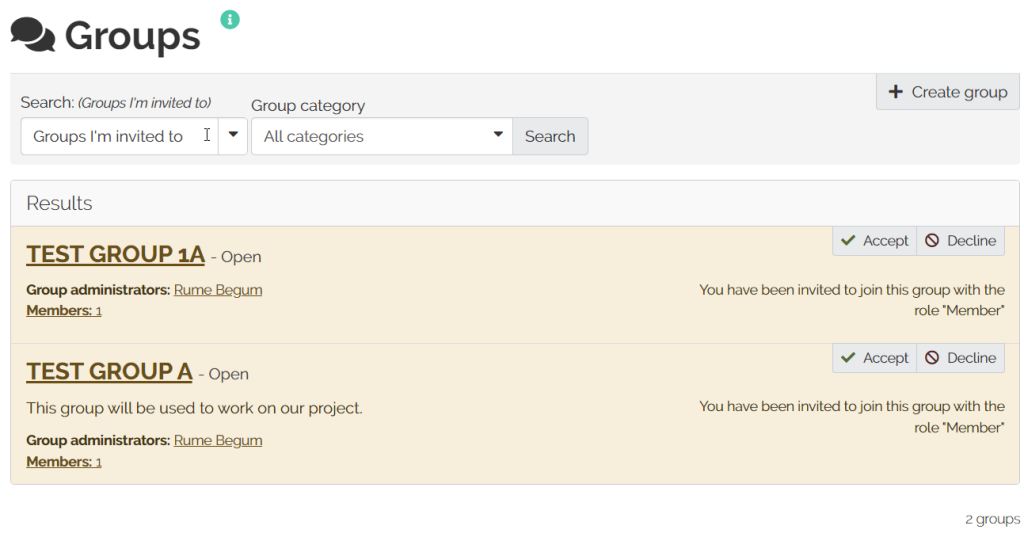 On this page, you will be able to see any outstanding group invitations by selecting Groups I’m invited to from the drop-down menu.
On this page, you will be able to see any outstanding group invitations by selecting Groups I’m invited to from the drop-down menu.
In this case there are two outstanding group invitations. You can accept or decline as appropriate. If you accept the invitation, you will immediately have access to the group.
Alert on your dashboard
Any outstanding group invitations will be indicated in the information block on the right hand side of your QMplus Hub dashboard. Clicking on the link in the block will take you to your My Groups page where you will be able to accept or decline the invitations as required.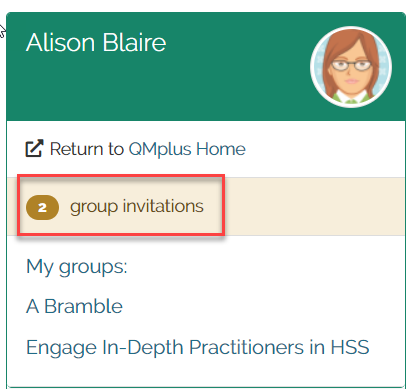
Did this answer your query? If not, you can raise a ticket on the online Helpdesk or email: its-helpdesk@qmul.ac.uk . Alternatively you can also request a particular guide or highlight an error in this guide using our guides request tracker.
Produced by the the Technology Enhanced Learning Team at Queen Mary University of London.



