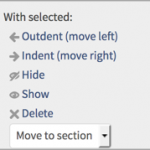As you work to get your QMplus course area ready for students you will often find that you need to perform actions on multiple course items at once:
- Deleting files you no longer need
- Hiding items you don’t want to be visible but still need
- Indenting or outdenting items to make the course page easier to read
- Moving items from one topic to another
There is a feature in QMplus which makes this process much easier. It’s called the mass actions block and it allows you to select multiple items in your course area and then apply the same action to all of them.
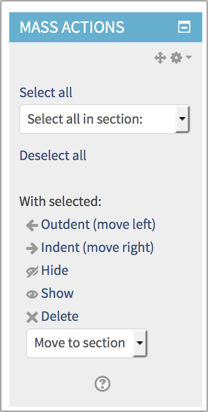
To use the mass actions block, turn editing on in your course area and select it from the add a block menu.
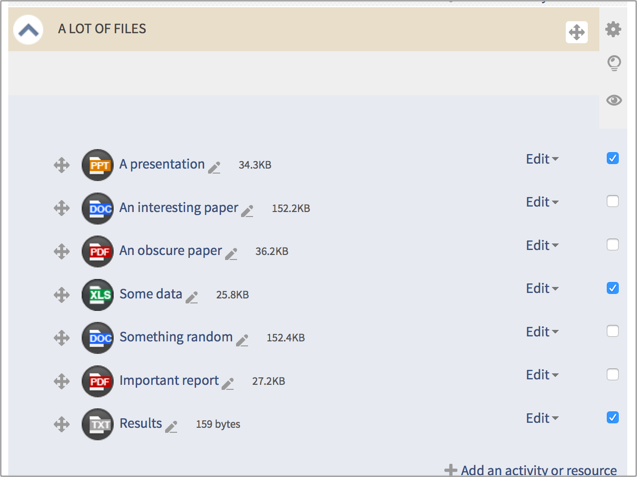
Once you have added the block, you will notice that your course items all have checkboxes to the right of them. Use the check boxes to select the items you wish to perform an action on and then select the appropriate action from the block.
Once you have finished you can delete the block from your course area however students cannot see the block.