Reading Lists – Talis Aspire
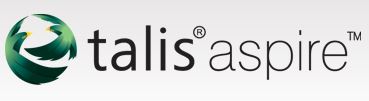
Talis Aspire is an online resource list management system where lecturers can create reading lists using simple drag and drop tools. Library linking, acquisitions alerting and resource location functions make it easy for learners to connect with the library and find what they want.
Talis Aspire is a web-based system designed to manage reading lists through a single online application:
- It gives academics the ability to create, manage, and maintain lists using simple drag and drop functions, and to make these lists available to students;
- It gives academics the ability to add digitised content to their lists and carries out a series of checks to ensure copyright compliance;
- It provides students with easy access to relevant lists, and to materials on those lists, through links to the Library catalogue, electronic books and journals, and other resources;
- It allows Library staff to review lists, acquire materials to resource these lists, and ensure that materials are accurately described and discoverable.
- Reading Lists Online now includes a digitised content module. You can upload pdfs of scanned material through your lists when in edit mode and the system carries out a series of checks to ensure they are copyright compliant. You can also upload and verify compliance independently of Reading Lists Online at http://content.talisaspire.com/ .
Accessing Talis Aspire
The starting point for accessing Talis Aspire is via the Library list link: http://lists.library.qmul.ac.uk.
QMplus Integration
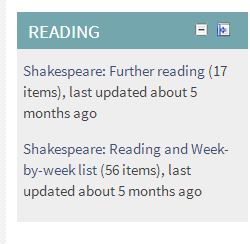
In this example from the School of English & Drama two lists have been integrated into the QMplus ‘Reading’ block.
One of the great things about using Talis Aspire is that it can integrate directly into your QMplus course area. This integration occurs if there is a one-to-one match between the module or course you teach on and the module code as registered in the Central records system (SITS).
Once a reading lists has been created for your module just add the ‘Reading’ block from the blocks menu. This will give your students a direct link to the reading list you have created.


